2023-06-26 06:35:13
How to Verify Webmoney & Enum Account with SMS Verification: 5 Steps You Must Follow
Back to Blog
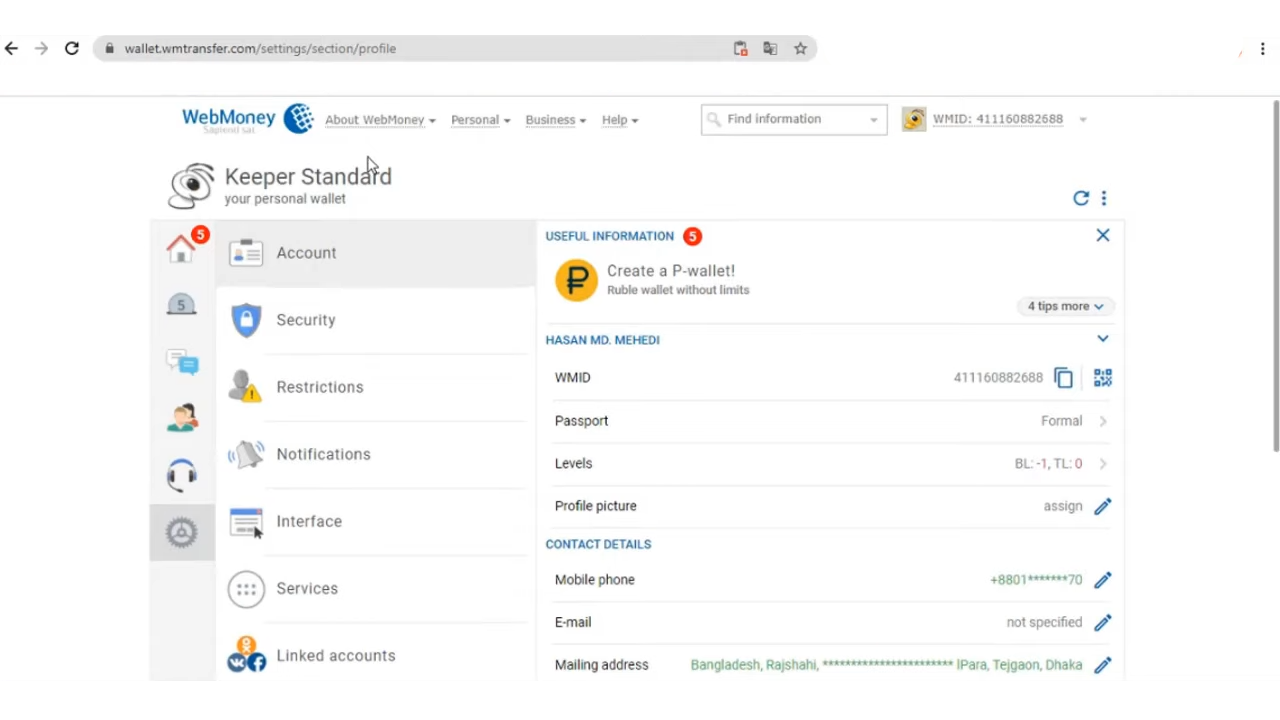
Online payments are crucial in this age of e-commerce, where visitors are increasingly turning to the Internet to make purchases. That's precisely where Webmoney and E-num come in with their user-friendly platforms. But to ensure your transactions are secure, you need to verify your account using SMS.
This process is easy if you can access the phone number linked to your Webmoney or Enum account. Simply login and head to the verification section, where you can submit your phone number and complete the SMS verification process.
But why is this step so essential? Well, SMS verification helps ensure that only the rightful account owner can access it. This way, you can have peace of mind that your personal information and financial details are kept safe from prying eyes.
Today we will discuss verifying your Webmoney and Enum accounts with verification, ensuring a safe and hassle-free online payment experience.
How to Verify Webmoney & Enum Account with SMS Verification: Easy Steps
SMS verification is straightforward and convenient if you want to verify your WebMoney or E-num account. By following a few simple steps, you can confirm your identity and gain access to all the features of these platforms.
#1 Verifying WebMoney Account with SMS Verification
If you want to verify your WebMoney account with verification, follow these simple steps:
- STEP 1. Visit the WebMoney Verification Centre
- STEP 2. Click Log in or Create an Account
- STEP 3. Access the WM Passport Website
- STEP 4. Edit Your Contact Information
- STEP 5. Enter the Verification Code
STEP 1. Visit the WebMoney Verification Centre:
Visit the WebMoney Verification Centre on their website to verify your account. This is a crucial step in securing your account and gaining access to all the features that come with it.
STEP 2. Click Log in or Create an Account:
To start with WebMoney, click the 'Login' or 'Create an Account' button on their homepage. If you already have an account, enter your credentials to log in. If not, click the 'Create e-wallets' button and follow the steps to create an account.
Once you have logged in or created an account, you can verify your WebMoney and Enum accounts using SMS verification by following the instructions in the Verification Centre.
STEP 3. Access the WM Passport Website:
After logging in or creating your account, you can easily access the WM Passport website to manage your WebMoney passport. The WM Passport service is designed to handle the issuance and management of WebMoney passports, providing additional security for online transactions.
Once on the website, you can view your current verification status and complete any necessary steps to verify your account fully.
STEP 4. Edit Your Contact Information:
Now that you're logged in, you can easily update your contact information on the WM Passport website. Click on the relevant fields and enter your new phone number, email address, or postal address.
Ensure that all of your contact information is up-to-date. This way, you can receive important notifications or updates to your WebMoney account. Double-check for accuracy and completeness before submitting any changes when editing your information.
STEP 5. Enter the Verification Code:
Once your contact information has been updated, you can easily ensure the security of your account by completing the required verification process. To do this, you'll need to provide a valid phone number that can receive text messages.
To receive the verification code, you can use your personal phone number or various online services that allow you to buy phone numbers for SMS verification purposes.
Once you've entered your phone number, WebMoney will send you an SMS with a verification code. Simply enter this code into the designated field on the website and click 'Verify.' If successful, your account will be fully verified and ready to use.
If you don't receive a verification code within several minutes, you may need to try again or contact customer support for assistance.
Verifying E-num Account with SMS Verification
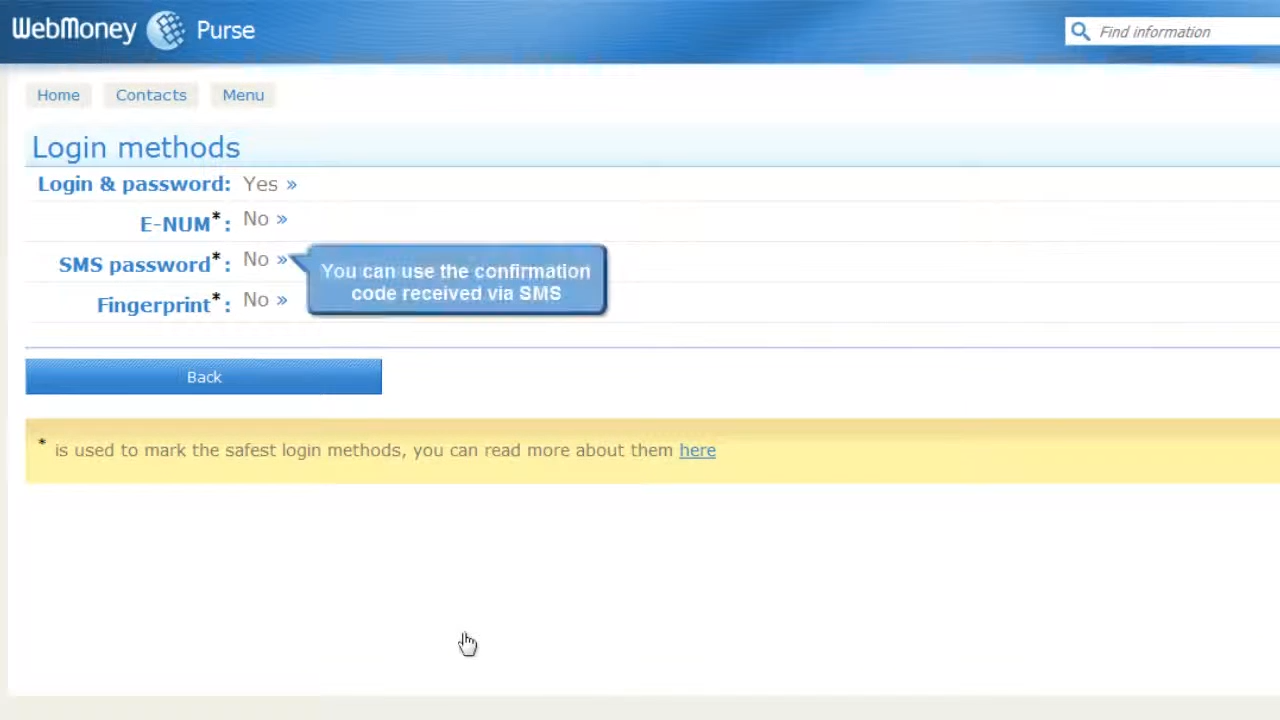
To verify your E-num account with verification, you need to follow these five steps:
- STEP 1. Obtain a Unique Email Address and Phone Number:
- STEP 2. Access the E-num Registration Options:
- STEP 3. Enter Your Email Address and Phone Number:
- STEP 4. Confirm Your Email & Verify Your Phone Number:
- STEP 5. Complete the Verification Process:
STEP 1. Obtain a Unique Email Address and Phone Number:
Make sure you've got a one-of-a-kind email address and mobile phone number for your E-num account registration. This will give you peace of mind that no one else can access your account.
Ensure the email address and phone number aren't used for E-num account registration. Because if someone else has already registered using those details, it could lead to confusion or even unauthorized access to your account.
Ensure the phone number you use is valid and working to receive SMS verification codes easily when needed. Remember that having a unique email address and/or phone number will help ensure the security and privacy of your E-num account.
STEP 2. Access the E-num Registration Options:
Access the options for registration through various platforms such as the E-num service's website, Merchant Service website, WebMoney Login website, or the E-num app for Android.
Once you've chosen the most convenient platform, navigate to the registration page and provide your personal information, such as your name and email address. You'll also need to create a unique username and password for your account.
After submitting this information, you'll be prompted to verify your phone number through SMS verification.
STEP 3. Enter Your Email Address and Phone Number:
Ensure the safety of your personal information by providing your email address and mobile number accurately during registration, so you can confidently and securely use your E-num account for all online transactions.
Access the E-num Registration Options, where you must enter your unique email address and mobile phone number in the appropriate fields.
Be sure to double-check the accuracy of this information before submitting it. This will allow you to receive the necessary verification codes for your WebMoney & E-num account.
STEP 4. Confirm Your Email & Verify Your Phone Number:
Now that you've entered your email address and phone number, it's time to confirm your email address and verify your phone number for WebMoney and E-num.
Access your email account and click on the confirmation link in the email sent by the E-num system. Once confirmed, you'll receive an SMS verification code containing an activation code for the E-num client.
STEP 5. Complete the Verification Process
After confirming your email and phone number, follow any on-screen instructions provided by the E-num client to complete the process and secure your account fully. This may include setting up a PIN or additional security measures.
The SMS verification ensures that only authorized users have access to your account. Once you receive the verification code via SMS, enter it into the appropriate field in the E-num client.
This will confirm that you have control over the mobile device associated with your account, further enhancing its security.
Protect Your Webmoney & Enum Account with Simple SMS Verification
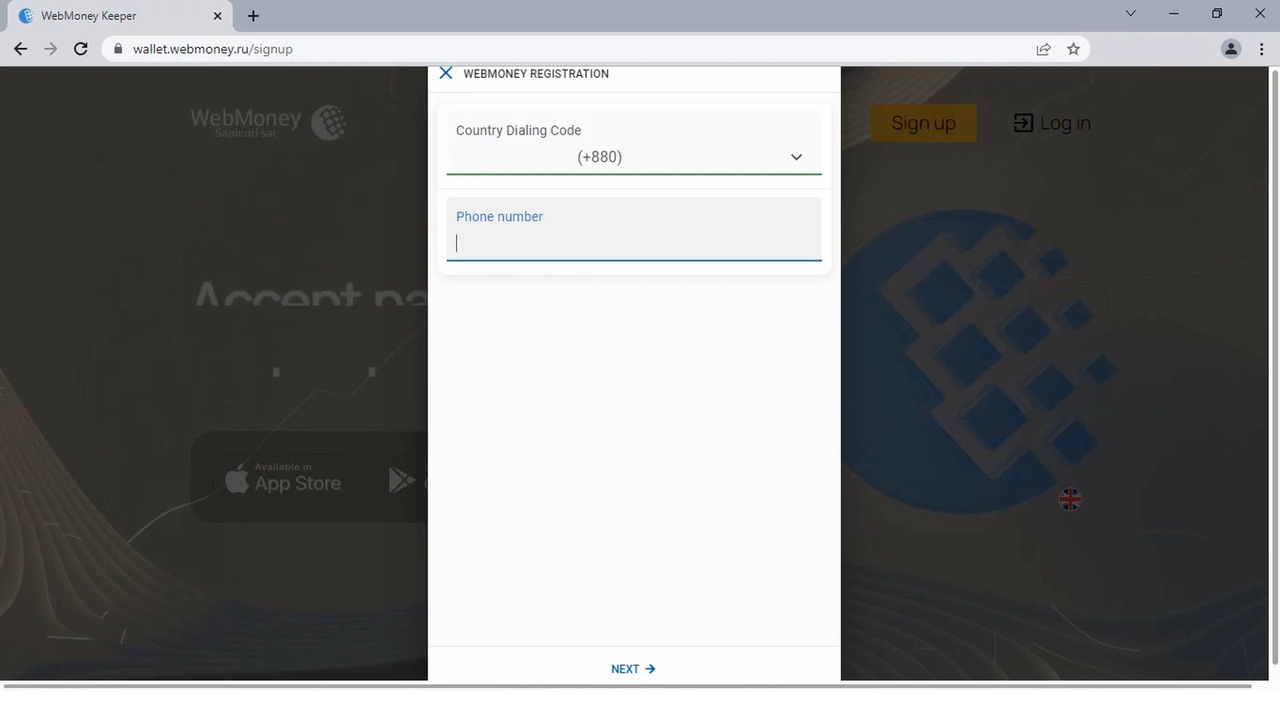
Verifying your Webmoney and Enum account with SMS verification is a straightforward process that can be completed quickly. By following the steps outlined above, you can ensure that your account is secure and protected against unauthorized access.
Overall, the process involves logging into your account, navigating to the verification section, entering your phone number, and receiving a code via SMS. Once you've entered the code into the appropriate field on the website, your account will be verified, and you can enjoy all its benefits without any worries. Remember to keep your phone within reach during this process for receiving verification codes. With these simple steps, you can easily verify your Webmoney and Enum accounts with SMS verification and enjoy safe online transactions.
